Color Map
The Color Map simplifies your workflow by giving you quick access to a selection of colors.
A total of 256 colors can be saved, divided into 4 areas of 64 colors each.
Table of contents
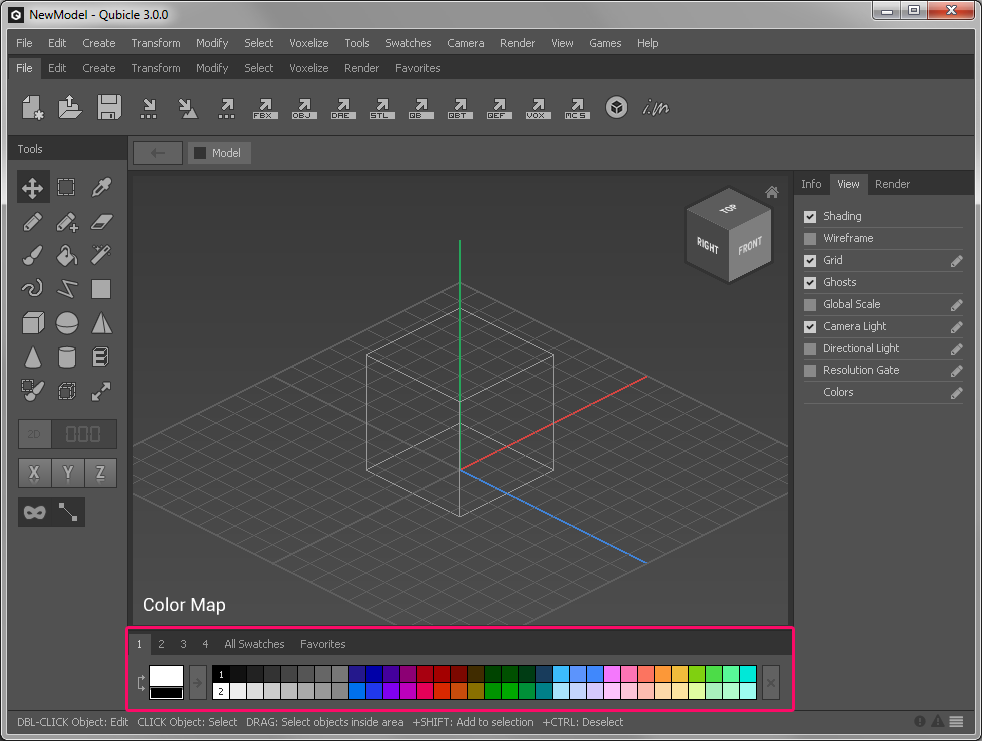
Overview
The Color Map can be found at the bottom of the Qubicle interface. A total of 256 colors can be saved, divided into 4 areas of 64 colors each.

The numbers at the top of the Color Map indicate the current area displayed.

The two colors to the left are the foreground and background color. Switch them with the joined arrows to the left.

Have a look at the Colors section for information on how to exchange colors with third party tools and other color map related functions.
How to
Add a Color
To add a new color you need an empty space in your color map.
Clickon the arrow button to add the foreground color.

Select Multiple Colors
[Shift]+Click
Delete Selected Colors
Clickon the X button on the right


Remove Empty Spaces
- Choose
Colors > Pack

Move Selected Colors
- Hold down
CtrlandClickon an empty space.


Display Color RGB Values and names
- Enable
Show Tooltips in Swatch Barin the Preferences - Move mouse cursor over a color.
Choose Colors > Auto Names to automatically assign names to your colors.

Pick Favorite Colors
The Favorites tab gives you quick access to a selection of colors.

To favorite a color of the color map
- Move the mouse over a color and hit a number key
[0]..[9]
To quickly pick one of your favorite colors simply use the corresponding numer key.