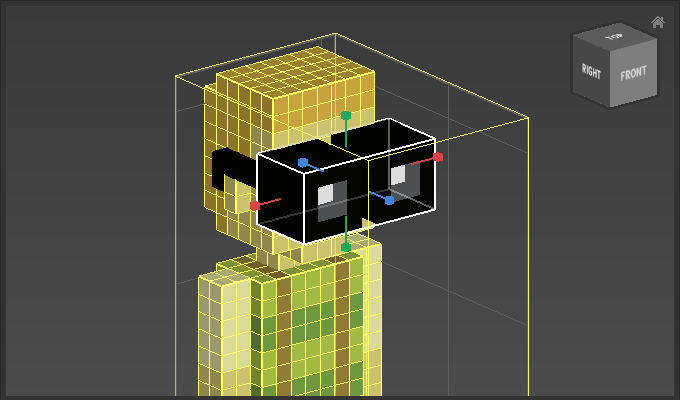Extrude Tool
Use the extrude tool to pull out and extend a selection of voxels.
Table of contents
Overview
| Tool | Icon | Shortcut | Description |
|---|---|---|---|
| Extrude Tool |  | Moves a selection of objects or voxels. |
How to use the Extrude Tool
Draga rectangular area.Draghandles to resize and extrude the rectangular area.[Enter]to apply.
Note that if voxels are selected and /qubicle/documentation/docs/tools/options/ is enabled, then only the unselected voxels inside the rectangular area will be extruded.
Example
Start by dragging the rectangular area you want to extrude:
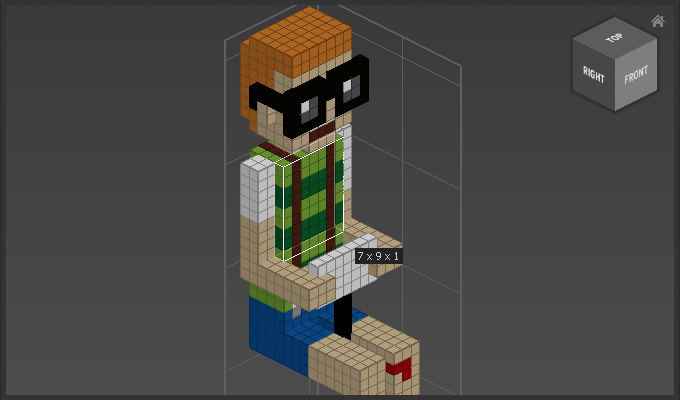
Upon release, transform handles will appear. In this case you can use the red and green handles to resize the area and the blue handles to extrude:
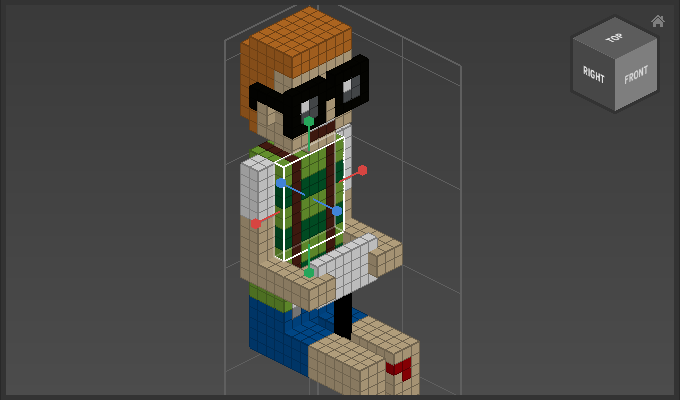
Extrude the area by dragging the corresponding handles (in this case the blue ones). Finalize the operation with [Enter]. The extruded area will be clipped to the edge of the bounding box if it extends over it.
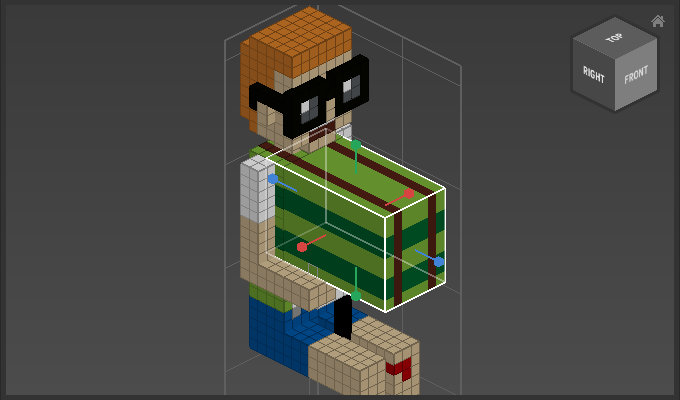
The following example illustrates that when voxels are selected only unselected voxels will be extruded: