Export Cubes
Export all voxels of a selected object as individual cubes.
Use this exporter for special uses like physics simulations.
Table of contents

How to Export Cubes
Before exporting an object, decide whether you need the core voxels or not. Core voxels are the ones that are completely surrounded by other voxels and therefore not visible (if all voxels remain in their original place). If you don’t need the core voxels, remove them with Hollow. This way you will save a lot of geometry.
- Select the object you want to export.
- Choose
File > Export > Cubes. - Adjust export settings.
- Select a filename and destination.
Export Settings
The settings are similar to the regular mesh export settings. This enables you to easily mix both export methods.
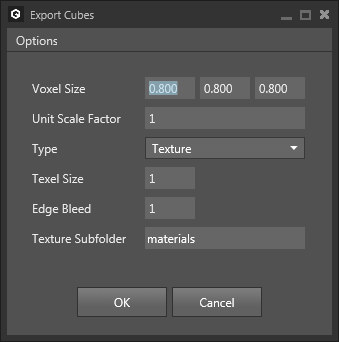
| Setting | Description |
|---|---|
Voxel Size (Units) | Specifies the size of a single voxel in units. Default is 1:1:1. Values are multiplied to all vertex positions and also the object’s position and pivot. |
Unit Scale Factor | (unavailable for OBJ) Tells the target tool how the default unit size should be scaled. E.g. a default unit in FBX is 1m. If you set it to 0.01 then a unit is 1cm. |
Type | Texture: store color information in a separate .png file. Affected by Optimization, Texel Size and Edge Bleed. When mesh optimization is disabled a texture is created with a single square for each unique color that is used in the model. |
Texel Size | Defines how many pixels are used for a voxel face on the texture. |
Edge Bleed | Adds an outline to texels of given size. Useful to avoid render interpolation issues. |
Texture Subfolder | Sets a subfolder for the texture output relative to the export folder |